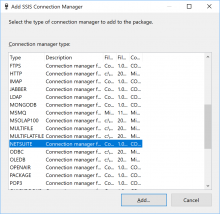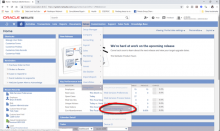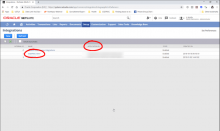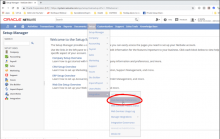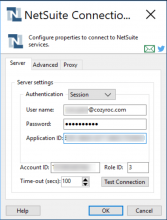Overview
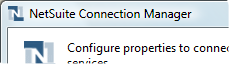 NetSuite Connection Manager is an SSIS Connection Manager for establishing NetSuite connections. Use the API to build components based on the NetSuite Connection Manager. We recommend using NetSuite Web Services Usage Log when designing solutions.
NetSuite Connection Manager is an SSIS Connection Manager for establishing NetSuite connections. Use the API to build components based on the NetSuite Connection Manager. We recommend using NetSuite Web Services Usage Log when designing solutions.
Quick Start
In this section we will show you how to set up a NetSuite Connection Manager to access your NetSuite service.
Parameters
Server
Use the Server page of the NetSuite Connection Manager dialog to specify properties for connecting to NetSuite service.
- Test Connection
- Confirm connection manager configuration by clicking Test Connection.
Specify authentication type. The following options are available:
Value Description Session DEPRECATED in 2.2 and above. Use user name and password session authentication. Token Use token-based authentication. For information how to enable token-based authentication, check here. Specify user name to access NetSuite.
Specify password to access NetSuite.
Specify account identifier. To find your identifier follow these instructions:
- Login to the NetSuite portal.
- Navigate to Setup -> Integration -> Web Services preferences
- Locate ACCOUNT ID field.
Specify role to access NetSuite. If you don't specify a role, the user's default role is used. Check below list of standard roles:
Value Role 1 Accountant 2 Accountant (Reviewer) 3 Administrator (default) 4 A/P Clerk 5 A/R Clerk 6 Bookkeeper 7 CEO (Hands Off ) 8 CEO 9 Sales Manager 10 Sales Person 11 Store Manager 12 Support Manager 13 Support Person 14 Customer Center 15 Employee Center 16 Vendor Center 18 Full Access 19 Warehouse Manager 20 Payroll Manager 22 Intranet Manager 23 Marketing Manager 24 Marketing Assistant 25 System Administrator 26 Sales Administrator 27 Support Administrator 28 Marketing Administrator 30 NetSuite Support Center Specify application identifier to access NetSuite. To generate new application identifier follow these steps:
- Log in to NetSuite.
- Go to Setup > Integration > Manage Integrations > New.
- Enter a Name for the application that will be integrating with NetSuite.
- Make sure the box for Token-Based Authentication is unchecked and only the box for User Credentials is checked. Click Save.
- Copy-and-paste the generated Application ID.
Specify the number of seconds before timing out session connect. The default value of this property is 100 seconds.
Specify if all clients should use the same connection. This property has the options listed in the following table.
Value Description True All clients use same connection (default). False Every client use different connection. Specify consumer key used in token-based authentication.
Specify consumer secret used in token-based authentication.
Specify token identifier used in token-based authentication.
Specify token secret used in token-based authentication.
Advanced
Use the Advanced page of the NetSuite Connection Manager dialog to to specify additional properties if your server configuration is different from the default.
Specify NetSuite service URL. This property should be explicitly specified when doing sandbox testing. Sample URLs:
- https://webservices.sandbox.netsuite.com/services/NetSuitePort_2011_1
Proxy
Use the Proxy page of the NetSuite Connection Manager dialog to specify properties if your server is behind firewall.
Specify the name or IP address of the proxy server. If not specified, proxy server is not used.
Specify the port number on the proxy server to use for the connection.
Specify user name to access the proxy server.
Specify password to access the proxy server.
Knowledge Base
- Where can I find the documentation for the NetSuite Connection?
- I am trying to connect to Netsuite, but I am receiving an error message "Request was aborted , couldn't create a SSL /TLS secure channel".
- Does COZYROC support TLS 1.1 and 1.2 protocols?
- How to trace HTTP(S) and REST API using Fiddler
- Error Message: The connection type "xxxx" specified for connection manager "xxxx" is not recognized as a valid connection manager type. This error is returned when an attempt is made to create a connection manager for an unknown connection type. Check the spelling in the connection type name.
Related scripts
What's New
- New: Updated web service proxy to version v2023.1.
- Deprecated: Session authentication no longer supported.
- New: Modified to use HMAC-SHA256 signature algorithm for token-based authentication.
- New: Updated web service proxy to version v2019.2.
- New: Updated web service proxy to version v2018.2.
- New: Support for token-based authentication.
- New: Updated web service proxy to version v2017.2.
- New: Support for automatic renewal of expired session.
- New: Updated web service proxy to version v2016.2.
- New: Enabled support for TLS 1.1 and 1.2 protocols.
- New: Updated web service proxy to version v2015.1.
- New: Updated web service proxy to version v2014.1.
- New: Updated web service proxy to version v2013.1.
- New: Updated web service proxy to version v2012.2.
- Fixed: Failed with error "Your connection has timed out. Please log in again." when trying to connect.
- New: Introduced connection.
COZYROC SSIS+ Components Suite is free for testing in your development environment.
A licensed version can be deployed on-premises, on Azure-SSIS IR and on COZYROC Cloud.