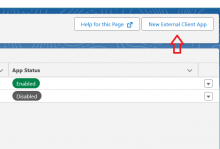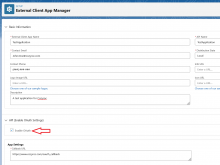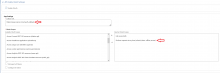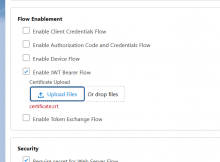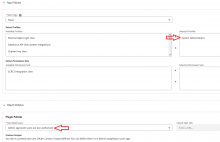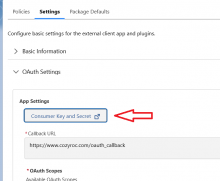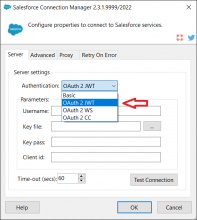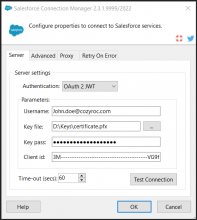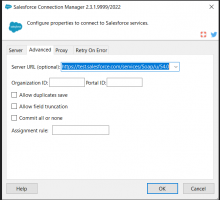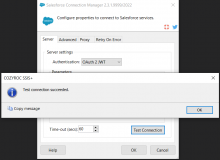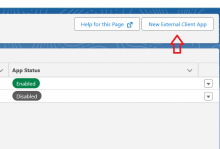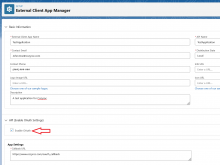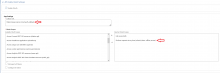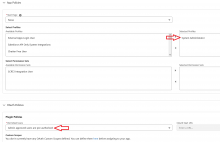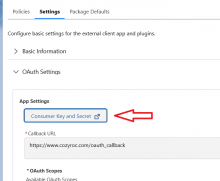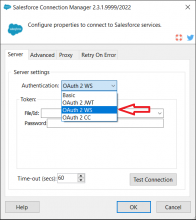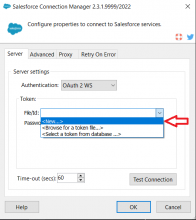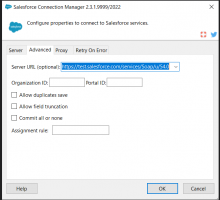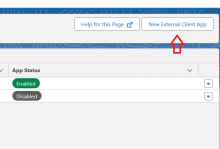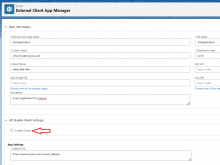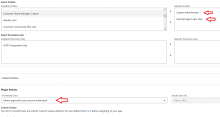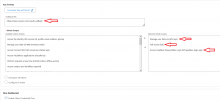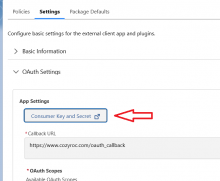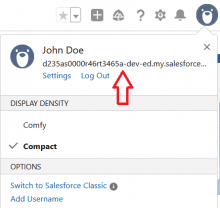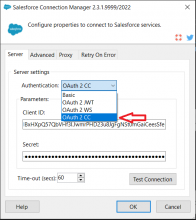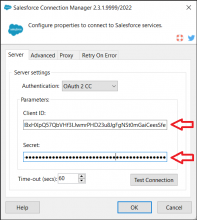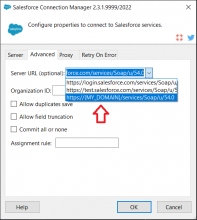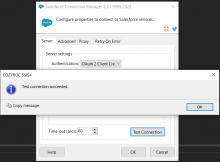Overview
 Salesforce Connection Manager is SSIS Connection Manager for establishing Salesforce connections. Use the API to build components based on Salesforce Connection Manager.
Salesforce Connection Manager is SSIS Connection Manager for establishing Salesforce connections. Use the API to build components based on Salesforce Connection Manager.
Quick Start
In this section we will show you how to set up a Salesforce Connection Manager to access your Salesforce service.
- Once the connection manager dialog opens, enter your User name, which is an email address associated with your Salesforce account.
- Enter your Password, which is your Salesforce password with your security token appended after it (no spaces and do not add a '+' character in between. You only want to concatenate the two.).
- Click on Test Connection.
- On the Advanced tab, enter the correct Server URL for the Salesforce soap version you want to use. Example: https://login.salesforce.com/services/Soap/u/48.0
(Please see the What's New section on this page to see which versions of Salesforce soap can be used for the version of COZYROC you have installed. If you leave this blank then the component will default to the highest version for the COZYROC version you have installed.)
Official documentation can be found here.
Step 4. Enable the JWT Flow and select the certificate you generated, for the specifics of generating a self-signed certificate click Cozyroc certificate guide or follow the guide in the Snowflake documentation.
Step 9. In the Advanced tab of your Sforce CM make sure the correct Server URL is selected.
NOTE: If you are using MyDomain for your Salesforce sandbox instance, the URL should look something like this: https://myproject.sandbox.my.salesforce.com/services/Soap/u/54.0. Otherwise, an "External client app is not installed in this org" may be thrown when trying to test the connection.
Official documentation can be found here.
Step 9. In the Advanced tab of your Sforce CM make sure the correct Server URL is selected.
NOTE: If you are using MyDomain for your Salesforce sandbox instance, the URL should look something like this: https://myproject.sandbox.my.salesforce.com/services/Soap/u/54.0. Otherwise an "External client app is not installed in this org" may be thrown when trying to test the connection.
Official documentation can be found here.
Step 3. Create the app and after that edit it, now depending on your situation you may want to use different settings for the next step, but to get everything working you need:
1. A privileged role
2. The External Apps Login User role
3. Permitted Users setting set to Admin approved users are pre-authorized.
Step 4. After saving, go back to the Settings subnavigation menu and set a Callback URL (it is not used) and the following scopes:
1. Manage user data via APIs (api)
2. Full access (full) - this scope is just for the test, we suggest you change it depending on your situation
3. Access Headless Passwordless Login API (pwdless_login_api)
Parameters
Server
Use the Server page of the Salesforce Connection Manager dialog to specify properties for connecting to Salesforce service.
- Test Connection
- Confirm connection manager configuration by clicking Test Connection.
Specify user name in email-like format.
Specify password to access Salesforce service.
Specify the number of seconds before timing out session connect. The default value of this property is 60 seconds.
Specify if all clients should use the same connection. This property has the options listed in the following table.
Value Description True All clients use same connection (default). False Every client use different connection. This parameter is not visible in the connection manager dialog.
Advanced
Use the Advanced page of the Salesforce Connection Manager dialog to to specify additional properties for your connection to the Salesforce service.
Specify Salesforce service URL. This property should be explicitly specified when doing sandbox testing. Sample URLs:
- https://test.salesforce.com/services/Soap/u/9.0
- https://test.salesforce.com/services/Soap/c/17.0
- https://test.salesforce.com/services/Soap/u/20.0
Specify the ID of the organization against which you will authenticate Self-Service users.
Specify the ID of the portal for this organization.
Specify to allow duplicates to be preserved. For further information please check here.
Specify to allow field truncation. For further information please check here.
Specify to roll back all changes unless all records are processed successfully. For further information please check here.
Specify the Salesforce identifier of the assignment rule to be invoked when lead or case is created. For further information please check here.
Proxy
Use the Proxy page of the Salesforce Connection Manager dialog to specify properties if your server is behind firewall.
Specify the name or IP address of the proxy server. If not specified, proxy server is not used.
Specify the port number on the proxy server to use for the connection.
Specify user name to access the proxy server.
Specify password to access the proxy server.
Retry On Error
Use the Retry On Error page of the Salesforce Connection Manager dialog to specify properties for the optional error retry. This parameter only applies to the connection with Salesforce. It does not have any effect on errors for individual elements of data. The individual element errors can be directed to a destination (e.g. a file or table) via the Error Output.
Optional. Specify to retry only if the error message matches the RegEx pattern. If no RegEx pattern is provided, connection errors will automatically be retried. Specifying a RegEx pattern will indicate that only certain errors should be retried. If you want all connection errors to be retried, leave this property blank.
Specify the maximum request retry number.
Specify the number of seconds to pause between retries. The default is 30 seconds.
Knowledge Base
- Error Message: Salesforce Connection Manager: The operation has timed out.
- Where can I find the documentation for the Salesforce Connection?
- Error Message: The underlying connection was closed: An unexpected error occurred on a send. (System.Web.Services)
- How to make sure Salesforce Connection Manager is using only TLS 1.2 protocol?
- Error Message: An existing connection was forcibly closed by the remote host
What's New
- New: Support for OAuth 2.0 code authentication.
- New: Support for OAuth 2.0 JWT authentication.
- New: Updated web service proxy to version 48.
- New: Updated web service proxy to version 45.
- New: Updated web service proxy to version 42.
- New: Updated web service proxy to version 41.
- New: Updated web service proxy to version 37.
- New: Updated web service proxy to version 36.
- New: Enabled support for TLS 1.1 and 1.2 protocols.
- New: Updated web service proxy to version 30.
- New: A new parameter OrganizationId.
- New: A new parameter PortalId.
- New: Updated web service proxy to version 26.
- New: Updated web service proxy to version 23.
- New: Updated web service proxy to version 19.
- New: Included support for proxy server.
- New: A new parameter ServerUrl to specify service URL. This is useful for sandbox testing (Thank you, Frank).
- New: Introduced connection.
Related documentation
COZYROC SSIS+ Components Suite is free for testing in your development environment.
A licensed version can be deployed on-premises, on Azure-SSIS IR and on COZYROC Cloud.