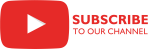Overview
 The Salesforce Source Component is an SSIS Data Flow Component for consuming data from the Salesforce Service.
The Salesforce Source Component is an SSIS Data Flow Component for consuming data from the Salesforce Service.
Quick Start
In this section we will show you how to set up a Salesforce Source component.
- Before you begin, configure a Salesforce connection manager.
- Drag the Data Flow Task from the SSIS Toolbox to the Control Flow canvas.
- Click the Data Flow tab to go to the Data Flow canvas.
- In the SSIS Toolbox, locate the Salesforce Source component and drag it onto the Data Flow canvas.
- Double-click on the component on the canvas.
- Once the component editor opens, select the connection manager you configured earlier from the Connection drop-down list.
- For Mode, either select Regular or Bulk.
- For Input, either select Object or Statement.
- If you selected Object, then select the object you want to work with from the drop-down list. You may also specify a Filter, as shown in the figure.
Parameters
Configuration
Use the parameters below to configure the component.
Select an existing Salesforce connection manager.
Related Topics: Salesforce Connection Manager
Specify the number of rows to be retrieved as a batch. The maximum is 2000.
Specify the input type. This parameter has the options listed in the following table.
Value Description Object Input type is Salesforce object. Selecting this value displays the dynamic parameters Object, ObjectFilter 1.5 SR-2. Statement Input type is a SOQL statement. Selecting this value displays the dynamic parameter Statement. After making this change, use the Refresh command in the 'Column Mappings' tab to reload the source object metadata.Select the read mode. This parameter has the options listed in the following table.
Value Description Regular Read data using regular mode (default). Bulk Read data using bulk mode. Select the Salesforce data object.
Specify the object filter statement using SOQL statement expressions.
Specify a SOQL statement.
Use this parameter to include all records in the result, including the deleted records. This parameter has the options listed in the following table.
Value Description True The deleted records are included in the result. False The deleted records are not included in the result. Specifies the amount of records to retrieve in PK Chunking bulk mode. If 0, PK Chunking is not used. The default is 0.
Knowledge Base
- Where can I find the documentation for the Salesforce Source?
- Error Message: "Failed to process ... for column COLUMN_NAME"
- Why am I unable to see a lookup field that is newly added in Salesforce?
- Error Message: MALFORMED_QUERY: unexpected token: True
- How to include the missing columns when using an SOQL statement
Related scripts
Samples
What's New
- New: A new parameter PKChunkSize to use PK Chunking bulk mode.
- Fixed: Got NULL when an output column name differs from an external column name. (Thank you, Lucas)
- Fixed: Failed with error "System.ObjectDisposedException: Cannot access a disposed object." when reading data in bulk. (Thank you, Venkat)
- New: Support for SOQL statements returning composite data.
- New: In case of an error when reading data in bulk, the component will retry.
- New: Included command to close job after the bulk read is complete.
- Fixed: Metadata initialization failed when specified SOQL statement did not return any rows (Thank you, Brett).
- Fixed: Id fields from related objects missing (Thank you, Ranjan).
- Fixed: Metadata of certain related fields was not configured.
- Fixed: Failed with error 'Unhandled type: urnRecordTypesSupported' (Thank you, Allen).
- Fixed: MALFORMED_QUERY error in design mode when using aggregate query with LIMIT clause.
- Fixed: Failed with error "INVALID_TYPE: sObject type '...__r' is not supported. If you are attempting to use a custom object, be sure to append the '__c' after the entity name. Please reference your WSDL or the describe call for the appropriate names." when trying to use relationship fields in SOQL statement (Thank you, Imran).
- New: Improved the metadata initialization when using SOQL statements (no more missing columns if the result contains empty fields).
- New: Support for Bulk mode for SOQL statements.
- Fixed: The "Preview" failed with "EXCEEDED_ID_LIMIT" error under some conditions.
- Fixed: Bulk job session is now closed at the end.
- New: Component can now retrieve deleted records in bulk mode.
- New: A new parameter Mode with two options: Regular and Bulk. When bulk mode is used, the component will use Salesforce bulk read functionality.
- Fixed: Component failed with "Failed to process ..." error when processing input columns of type binary.
- New: Component now supports aggregate SOQL statements (Thank you, Greg).
- Fixed: Component failed with “INVALID_TYPE: sObject type ‘…’ is not supported.” error when processing certain SOQL statements containing relationships (Thank you, Jonlee).
- New: A new parameter ObjectFilter.
- Fixed: Component failed with "INVALID_TYPE: sObject type '...' is not supported." error when processing certain SOQL statements containing relationships (Thank you, Ben).
- Fixed: Component failed to load object with more than 250 rows of data.
- New: A new parameter IncludeDeleted to retrieve all records, including deleted.
- New: Introduced component.
Related documentation
COZYROC SSIS+ Components Suite is free for testing in your development environment.
A licensed version can be deployed on-premises, on Azure-SSIS IR and on COZYROC Cloud.